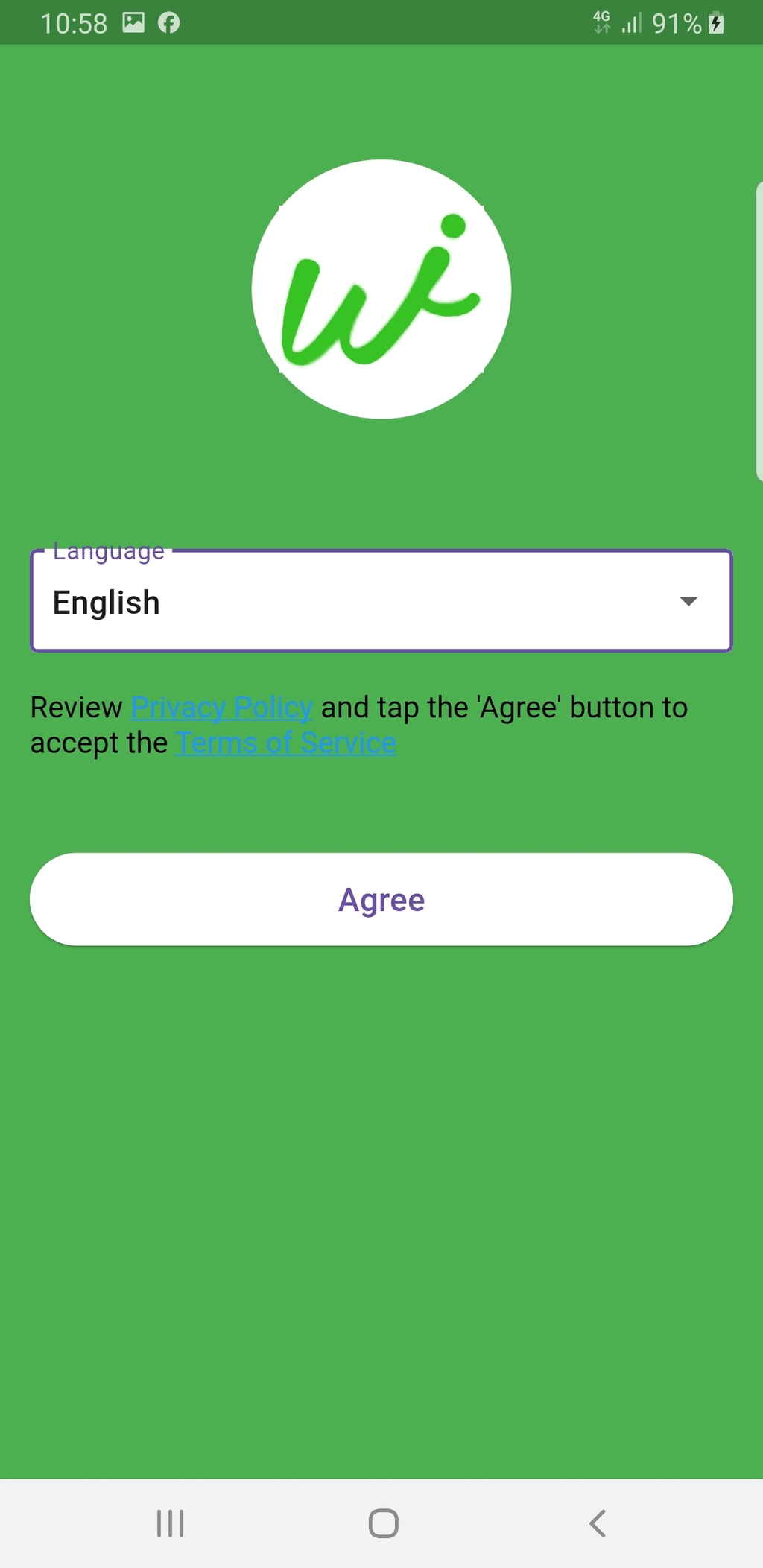
Opening the App
When you first open the Jiggler app, you will be presented with the welcome screen.
Language Selection
Tap the dropdown menu labeled "Language" to select your preferred language for your UI.
Reviewing Policies
You will see links to the Privacy Policy and Terms of Service. Tap these links to review them before proceeding.
Accepting Terms and Proceeding
To continue using the app, tap the "Agree" button. This confirms that you accept the Privacy Policy and Terms of Service.
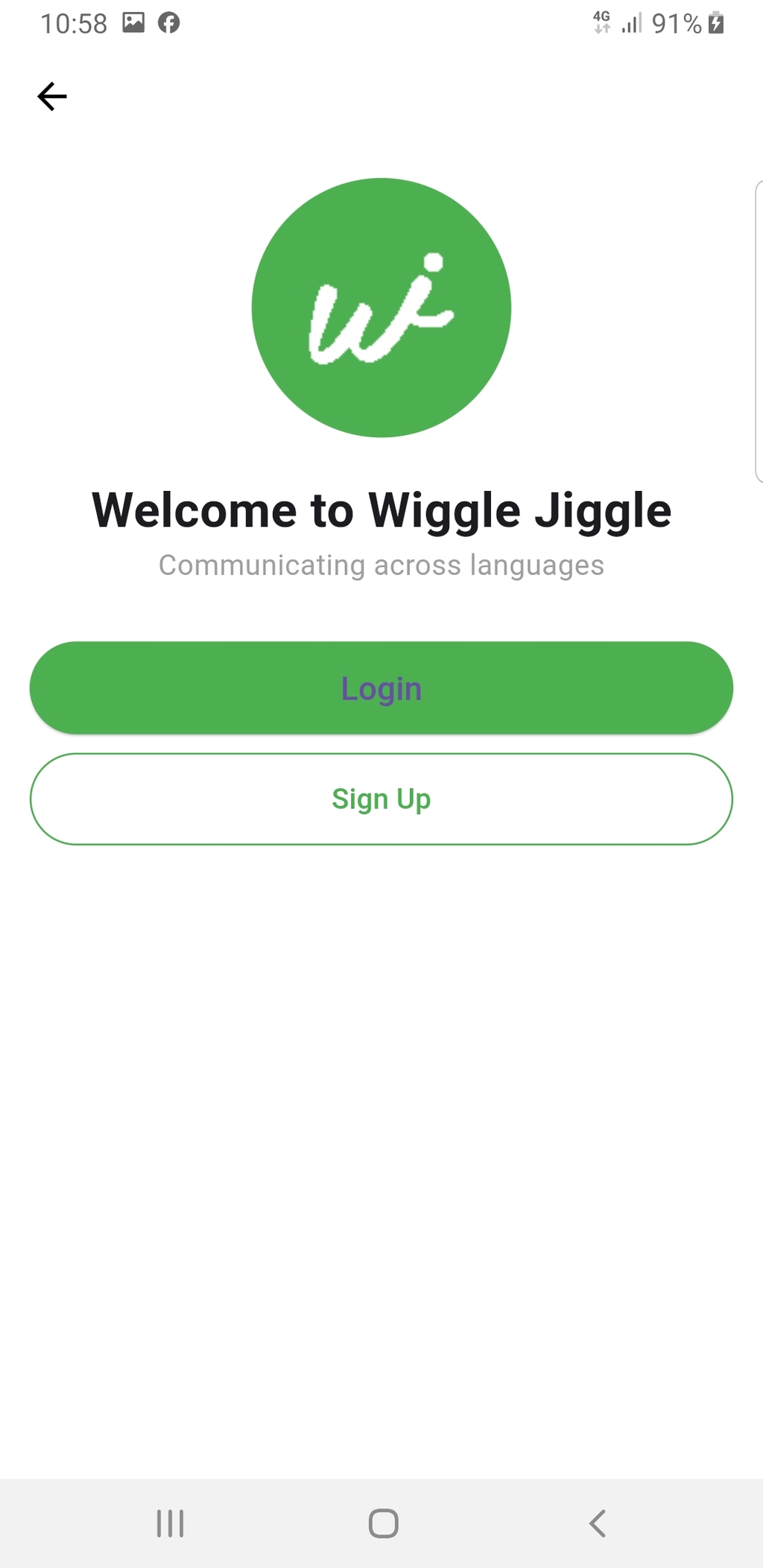
Logging In or Signing Up
You have two options to proceed:
Option 1: Login
If you already have an account, tap the "Login" button.
Enter your registered credentials (username and password). Tap Submit to access your account.
Option 2: Sign Up
If you are new to Jiggler App, tap "Sign Up."
Follow the instructions to create an account by entering your details (name, email, password, etc.).
Once registered, log in using your new credentials.
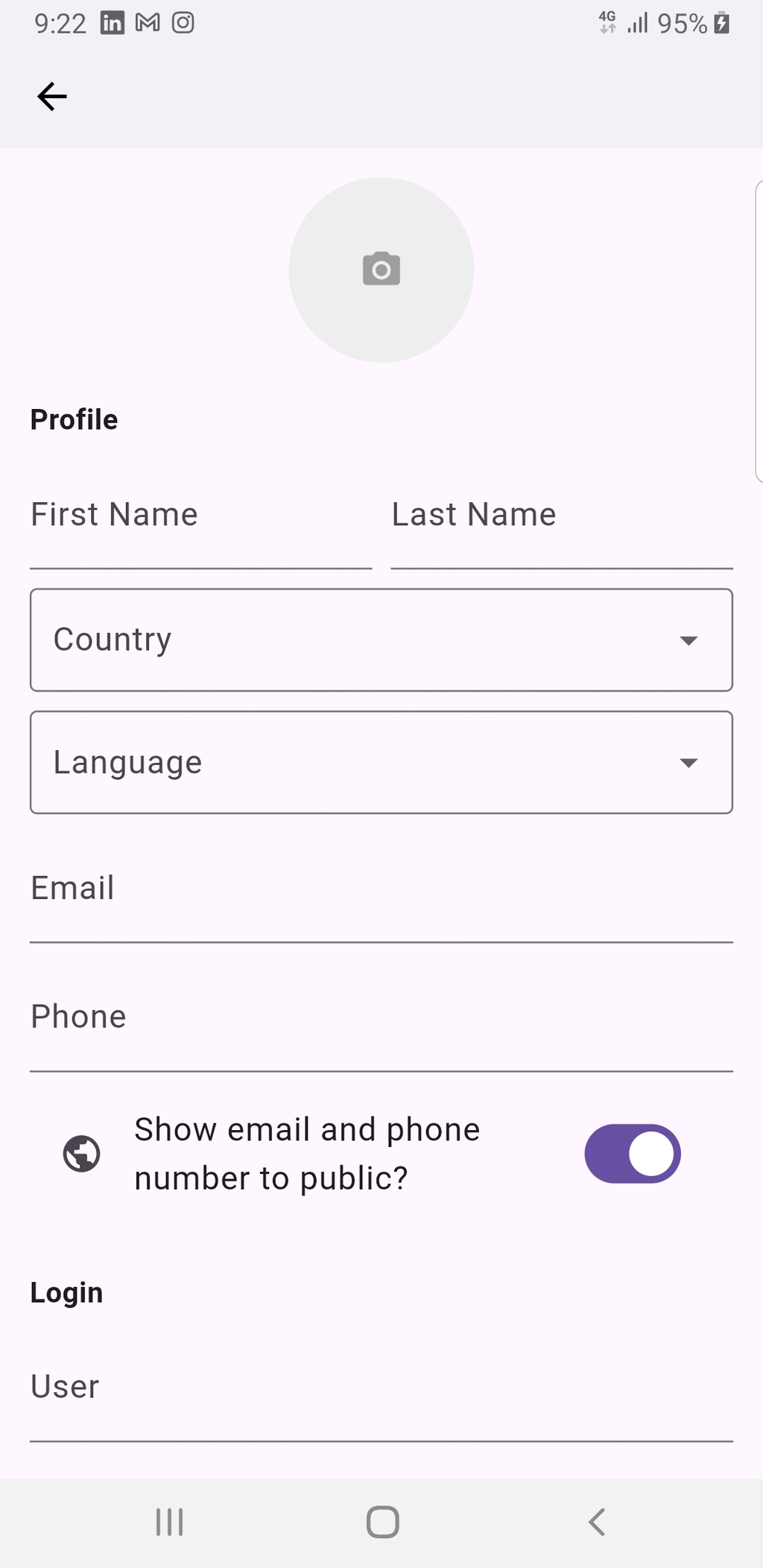
Here,
You can add your profile picture by tapping on it to upload a new image.
Add your first name and last name to the respective fields.
Please select your primary language preference.
Please add your email and phone number. For privacy and security, ensure that you can hide your email and phone numbers from public.
Finally, create your login credential.
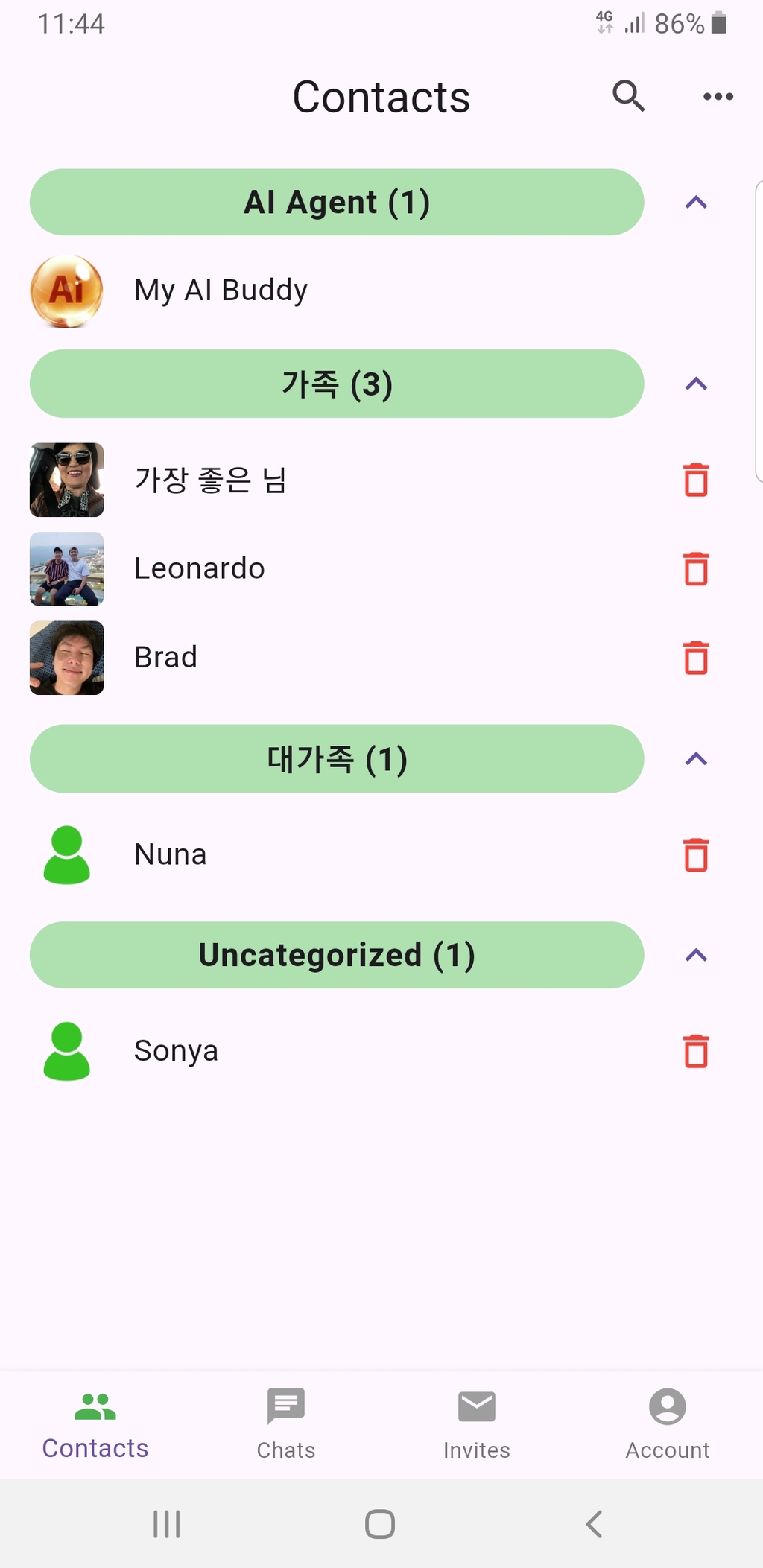
Accessing Your Contacts
Navigate to the Contacts tab (bottom left of the screen). This screen displays a list of saved contacts. Contacts are grouped under different categories. Tap the arrow icon next to the category to expand or collapse the list.
Managing Contacts
Each contact is displayed with a name and profile picture. In order to change the group name, tap the name or profile picture. To delete a contact, tap the red trash bin icon next to their name. To search for a contact, tap the magnifying glass icon at the top right.
Edit groups
Tap the three-dot menu (top right) for managing groups.
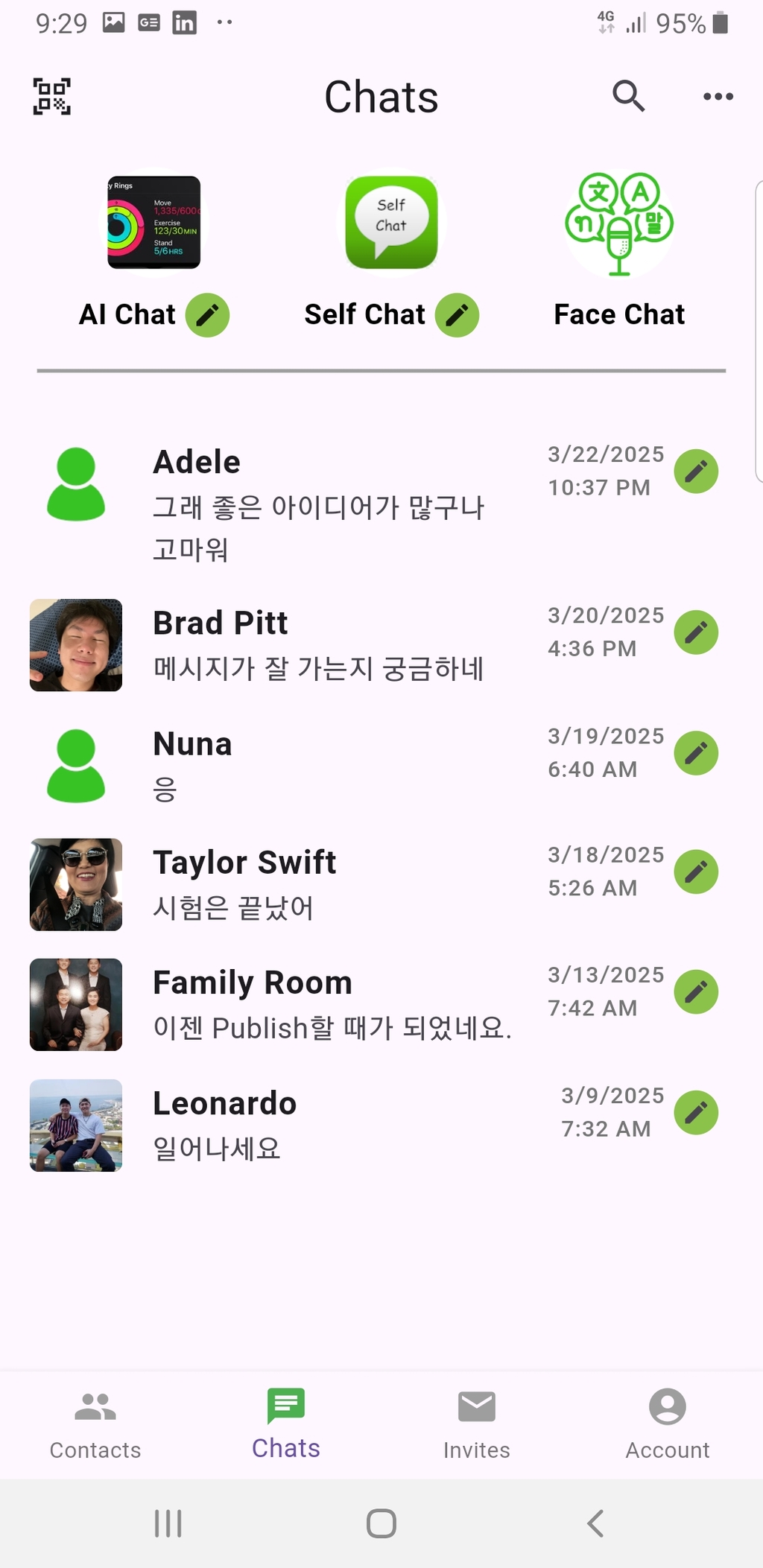
The Chats Screen allows users to view and manage their
conversations within the app.
At the top, there are three main chat options: AI Chat, Self Chat, and Face Chat.
AI Chat provides an interactive experience with artificial intelligence, Self Chat serves as a personal note-taking or message storage feature, and Face Chat likely supports voice or multilingual communication.
The screen displays a list of recent conversations.
Each chat entry shows the contact or group name, the latest message, and the timestamp of the last interaction.
The pencil icon next to each chat allows users to edit the chat name or settings. Only the owner of the chat room can edit the room profile photo.
The search icon at the top right enables users to find specific conversations, while the three-dot menu provides additional chat management options.
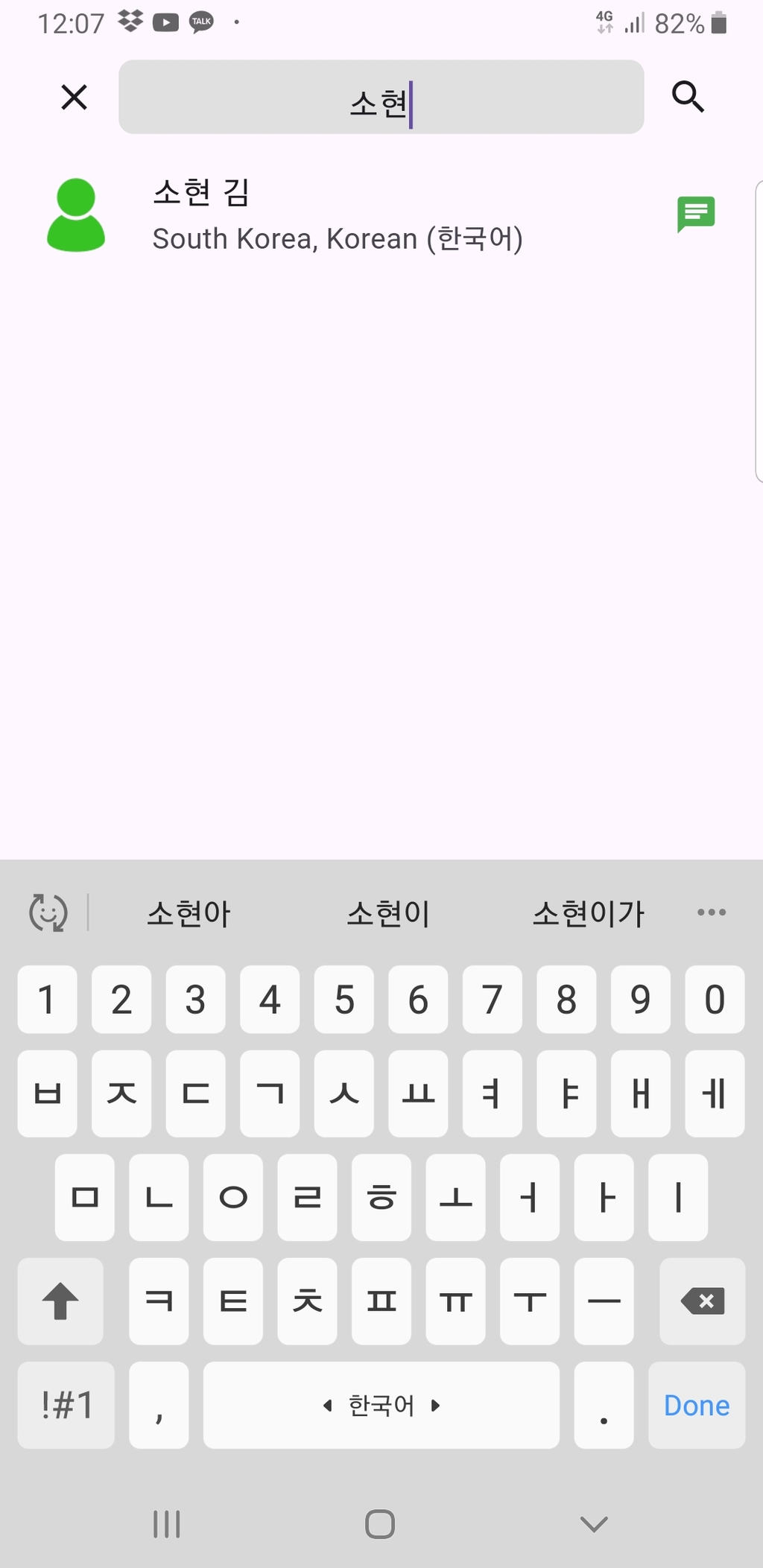
"Invites" tap section explains how to search for and invite contacts within the app.
The screenshot shows a search for "소현" in the invite section. The search bar at the top allows users to find specific people by username, name, phone number or
email.
Below, the contact "소현 김" is displayed with location and language preference. If he allows to show his email and phone number to the public, the email and phone number also be displayed.
Next to the contact information, there is an "Invite" button, which users can tap to send an invitation to join the app.
Also, you can invite people who are not registered to Jiggler app through "Email Invite" menu in the top right three dots icon.